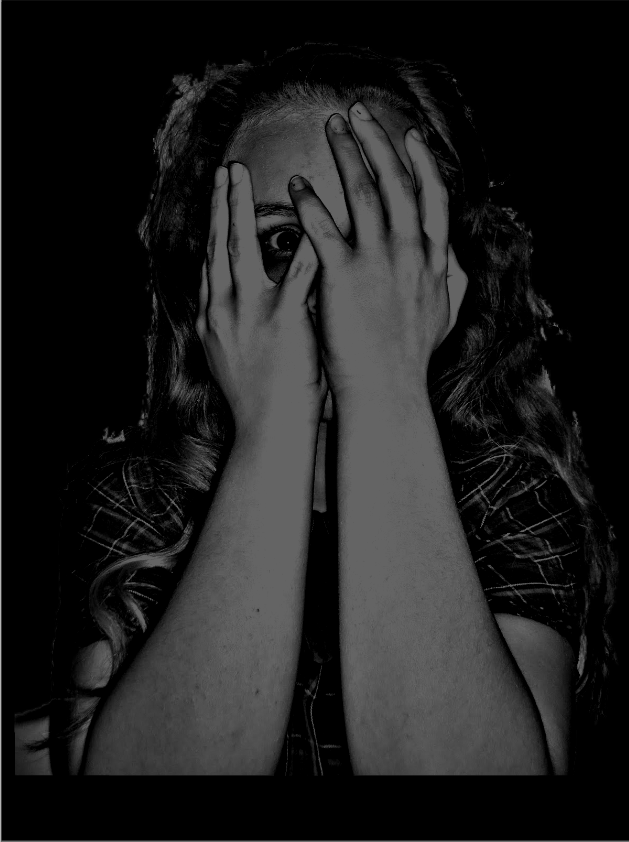I have decided to add in the new text in parts where the actors are actually still moving. I will also add it in less interesting parts, and hopefully quite evenly between the three black backgrounded text that I already have.
Font:
In terms of actual font I was stuck between two:
At first I wasn't sure which font I wanted, so I tried putting on the 'glow' in animation to match the other text in the trailer. After doing this, I chose the font in the second picture because I feel as though it just looked a lot more professional. Particularly in the second part of the trailer.
Colour:
I wanted to use white because:
- I have already tried it and it works
- It matches the rest of my trailer text
However, the white doesn't show up very well without a black background. Therefore, I will need to try out some new colours. I don't want to use black because I feel it will contrast the white too much and also it is too boring. Therefore, I will try red because research with my poster showed me that red is a colour often associated with horror films.
I actually ended up liking this a lot more than expected, and it went really well with the 'glow' effect:
Therefore, I kept the red.
I decided that I wasn't gonna add in the production company logo because:
- it was too difficult with a continuous already exported film
- I have researched other trailers which don't include one so I don't feel it is necessary
- It ruins the timing of my music and sound which I spent a long time on





























.jpeg)
.jpeg)